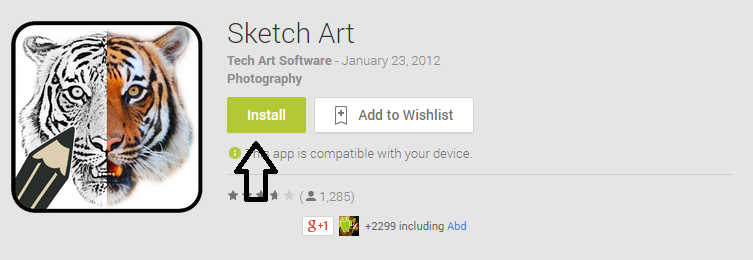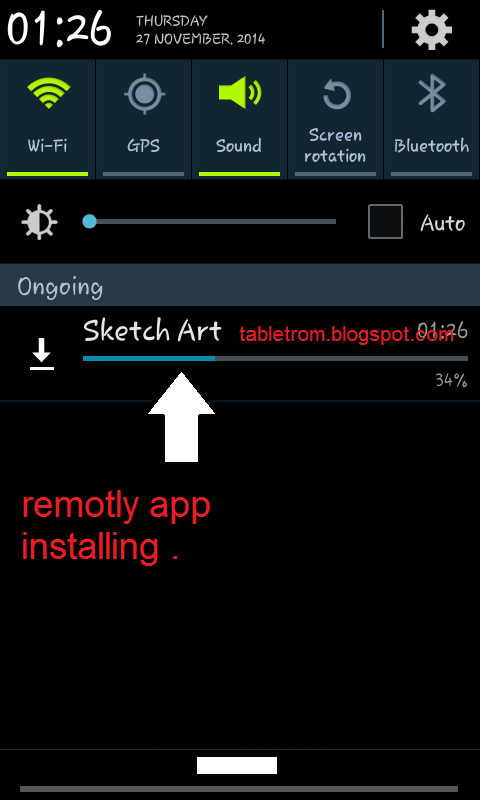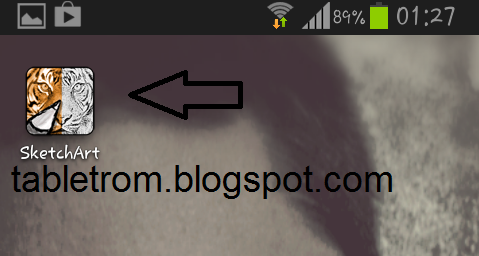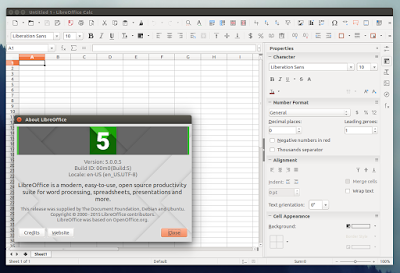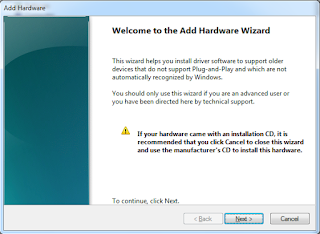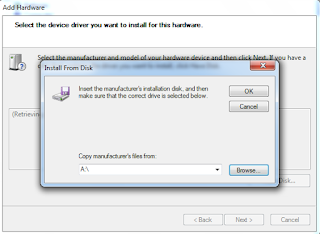Install LibreOffice 5 0 In Ubuntu Or Linux Mint Via PPA
LibreOffice 5.0 was released last week and it includes numerous changes, such as UI improvements, better HiDPI support, new icon theme by KDE called Breeze, much improved Spreadsheet, better filters for documents and more. For a complete list of changes, see THIS page.
According to the Document Foundation blog, the latest LibreOffice 5.0 is the "cornerstone of the mobile clients on Android and Ubuntu Touch, as well as the upcoming cloud version".
In Ubuntu, Linux Mint and derivatives, the latest LibreOffice 5.0 (Fresh) can be installed either by using a PPA or by downloading and installing the official LibreOffice debs.
Installing LibreOffice via PPA and not by using the official *.deb files is the recommended way of installing/upgrading LibreOffice in Ubuntu (as stated here) because the .deb files provided by The Document Foundation are intentionally built against a very old baseline for maximum compatibility.
Furthermore, by using the PPA, you can automatically get updates as well as easily go back to the LibreOffice version available in the official Ubuntu repositories if for some reason youre not satisfied with the new release, by using PPA Purge.
Below youll find instructions on how to install LibreOffice in Ubuntu or Linux Mint via PPA as well as how to purge the PPA in case you want to go back to the LibreOffice version you were using before adding this PPA.
Install LibreOffice 5.0 in Ubuntu Or Linux Mint via PPA
Important: There are two PPAs you can use to install LibreOffice 5.0 in Ubuntu and Linux Mint: the LibreOffice Fresh PPA which provides the latest stable LibreOffice Fresh (so for instance when LibreOffice 5.1 comes out, this PPA will be updated with LibreOffice 5.1) and the LibreOffice 5.0.x PPA (which Ive used for the instructions below) which only provides LibreOffice 5.0.x updates.
Right now, both PPAs provide the same LibreOffice version. If you prefer to use the LibreOffice Fresh PPA, replace "ppa:libreoffice/libreoffice-5-0" in the commands below with "ppa:libreoffice/ppa".At the time Im writing this article, the LibreOffice 5.0.x PPA provides LibreOffice 5.0.0 RC5 which is identical to the final release.
Linux Mint 17.2 only: LibreOffice is pinned in Linux Mint 17.2 and cant be upgraded by using a PPA. To be able to update LibreOffice to version 5.0 via PPA, you need to create a file called "libreoffice-libreoffice-5-0.pref" under
/etc/apt/preferences.d/ - to do this automatically, use the following command:
gksu gedit /etc/apt/preferences.d/libreoffice-libreoffice-5-0.pref
and in this file, paste this:
Package: *
Pin: release o=LP-PPA-libreoffice-libreoffice-5-0
Pin-Priority: 701
Then save the file and continue with the instructions below.
To add the LibreOffice 5.0.x PPA and upgrade to the latest LibreOffice 5.0 in Ubuntu 15.04, 14.04 or 12.04 / Linux Mint 17.2 (after following the steps above), 17.1, 17 or 13, use the following commands:
sudo add-apt-repository ppa:libreoffice/libreoffice-5-0
sudo apt-get update
sudo apt-get dist-upgrade
If you want to try the new Breeze LibreOffice icon theme (which you can see in the screenshot above), install it by using the following command:
sudo apt-get install libreoffice-style-breeze
To change the icon theme in LibreOffice, go to
Tools > Options > LibreOffice > View and set the icon style to Breeze.
How to revert the changes
If you dont want to continue using LibreOffice 5.0, you can downgrade it to the previous version available in the repositories by using PPA Purge. To do this, firstly install PPA Purge:
sudo apt-get install ppa-purge
Then, purge (this will disable the PPA and downgrade the packages installed from this PPA) the PPA using the following command:
sudo ppa-purge ppa:libreoffice/libreoffice-5-0
For Linux Mint, youll have to specify the Ubuntu codename because PPA Purge doesnt officially support it. So for Linux Mint 17, 17.1 and 17.2 which are based on Ubuntu 14.04 Trusty Tahr, use the following command:
sudo ppa-purge -d trusty ppa:libreoffice/libreoffice-5-0
Or, for Linux Mint 13 (based on Precise), use:
sudo ppa-purge -d precise ppa:libreoffice/libreoffice-5-0
Available link for download