Showing posts with label mint. Show all posts
Showing posts with label mint. Show all posts
Wednesday, February 1, 2017
Install LibreOffice 5 0 In Ubuntu Or Linux Mint Via PPA
Install LibreOffice 5 0 In Ubuntu Or Linux Mint Via PPA
LibreOffice 5.0 was released last week and it includes numerous changes, such as UI improvements, better HiDPI support, new icon theme by KDE called Breeze, much improved Spreadsheet, better filters for documents and more. For a complete list of changes, see THIS page.
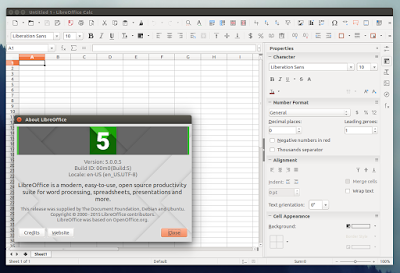
According to the Document Foundation blog, the latest LibreOffice 5.0 is the "cornerstone of the mobile clients on Android and Ubuntu Touch, as well as the upcoming cloud version".
In Ubuntu, Linux Mint and derivatives, the latest LibreOffice 5.0 (Fresh) can be installed either by using a PPA or by downloading and installing the official LibreOffice debs.
Installing LibreOffice via PPA and not by using the official *.deb files is the recommended way of installing/upgrading LibreOffice in Ubuntu (as stated here) because the .deb files provided by The Document Foundation are intentionally built against a very old baseline for maximum compatibility.
Installing LibreOffice via PPA and not by using the official *.deb files is the recommended way of installing/upgrading LibreOffice in Ubuntu (as stated here) because the .deb files provided by The Document Foundation are intentionally built against a very old baseline for maximum compatibility.
Furthermore, by using the PPA, you can automatically get updates as well as easily go back to the LibreOffice version available in the official Ubuntu repositories if for some reason youre not satisfied with the new release, by using PPA Purge.
Below youll find instructions on how to install LibreOffice in Ubuntu or Linux Mint via PPA as well as how to purge the PPA in case you want to go back to the LibreOffice version you were using before adding this PPA.
Install LibreOffice 5.0 in Ubuntu Or Linux Mint via PPA
Important: There are two PPAs you can use to install LibreOffice 5.0 in Ubuntu and Linux Mint: the LibreOffice Fresh PPA which provides the latest stable LibreOffice Fresh (so for instance when LibreOffice 5.1 comes out, this PPA will be updated with LibreOffice 5.1) and the LibreOffice 5.0.x PPA (which Ive used for the instructions below) which only provides LibreOffice 5.0.x updates.
Right now, both PPAs provide the same LibreOffice version. If you prefer to use the LibreOffice Fresh PPA, replace "ppa:libreoffice/libreoffice-5-0" in the commands below with "ppa:libreoffice/ppa".
At the time Im writing this article, the LibreOffice 5.0.x PPA provides LibreOffice 5.0.0 RC5 which is identical to the final release.
Linux Mint 17.2 only: LibreOffice is pinned in Linux Mint 17.2 and cant be upgraded by using a PPA. To be able to update LibreOffice to version 5.0 via PPA, you need to create a file called "libreoffice-libreoffice-5-0.pref" under /etc/apt/preferences.d/ - to do this automatically, use the following command:
gksu gedit /etc/apt/preferences.d/libreoffice-libreoffice-5-0.prefPackage: *
Pin: release o=LP-PPA-libreoffice-libreoffice-5-0
Pin-Priority: 701Then save the file and continue with the instructions below.
To add the LibreOffice 5.0.x PPA and upgrade to the latest LibreOffice 5.0 in Ubuntu 15.04, 14.04 or 12.04 / Linux Mint 17.2 (after following the steps above), 17.1, 17 or 13, use the following commands:
sudo add-apt-repository ppa:libreoffice/libreoffice-5-0
sudo apt-get update
sudo apt-get dist-upgradeIf you want to try the new Breeze LibreOffice icon theme (which you can see in the screenshot above), install it by using the following command:
sudo apt-get install libreoffice-style-breezeHow to revert the changes
If you dont want to continue using LibreOffice 5.0, you can downgrade it to the previous version available in the repositories by using PPA Purge. To do this, firstly install PPA Purge:
sudo apt-get install ppa-purgeThen, purge (this will disable the PPA and downgrade the packages installed from this PPA) the PPA using the following command:
sudo ppa-purge ppa:libreoffice/libreoffice-5-0For Linux Mint, youll have to specify the Ubuntu codename because PPA Purge doesnt officially support it. So for Linux Mint 17, 17.1 and 17.2 which are based on Ubuntu 14.04 Trusty Tahr, use the following command:
sudo ppa-purge -d trusty ppa:libreoffice/libreoffice-5-0Or, for Linux Mint 13 (based on Precise), use:
sudo ppa-purge -d precise ppa:libreoffice/libreoffice-5-0Originally published at WebUpd8: Daily Ubuntu / Linux news and application reviews.
Available link for download
Sunday, October 30, 2016
Install GIMP 2 8 16 In Ubuntu Or Linux Mint Via PPA
Install GIMP 2 8 16 In Ubuntu Or Linux Mint Via PPA
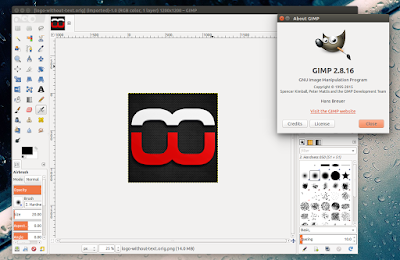
On GIMPs 20th birthday (Nov 22), a new version of the free and open source image editor was released: 2.8.16. This is a bugfix release from the 2.8 stable series and it includes the following changes:
- Core:
- seek much less when writing XCF;
- dont seek past the end of the file when writing XCF;
- Windows: call SetDLLDirectory() for less DLL hell;
- fix velocity parameter on .GIH brushes;
- fix brokenness while transforming certain sets of linked layers;
- GUI:
- always show image tabs in single window mode;
- fix switching of dock tabs by DND hovering;
- dont make the scroll area for tags too small;
- fixed a crash in the save dialog;
- fix issue where ruler updates made things very slow on Windows;
- Plug-ins:
- fix several issues in the BMP plug-in;
- make Gfig work with the new brush size behavior again;
- fix font export in the PDF plug-in;
- support layer groups in OpenRaster files;
- fix loading of PSD files with layer groups.
The GIMP 2.8.16 release announcement also mentions that the devs "immediate future plans are to release first public version in the unstable 2.9.x series that will feature fully functional GEGL port, 16/32bit per channel processing, basic OpenEXR support, vastly improved color management implementation, new tools, on-canvas preview for many filters, and more", this being the first milestone towards GIMP 2.10.
If you want to try the latest unstable GIMP, you can already do so by using a PPA.
Install GIMP 2.8.16 in Ubuntu or Linux Mint
To install the latest stable GIMP in Ubuntu (Precise and newer) / Linux Mint and derivatives, you can use Thorsten Stettins PPA. Add the PPA and install GIMP using the following commands:
sudo add-apt-repository ppa:otto-kesselgulasch/gimp
sudo apt-get update
sudo apt-get install gimpIts important to mention that besides GIMP, this PPA also includes various GIMP plugins, such as GMIC, and GIMP PLugin Registry.
For other Linux distributions, Windows and Mac OS X, see the GIMP downloads page.
How to revert the changes
In case you dont want to use GIMP 2.8.16 any more and you want to downgrade to the version available in the official Ubuntu repositories, you can purge the PPA using "ppa-purge":
sudo apt-get install ppa-purge
sudo ppa-purge ppa:otto-kesselgulasch/gimpOriginally published at WebUpd8: Daily Ubuntu / Linux news and application reviews.
Available link for download
Subscribe to:
Posts (Atom)