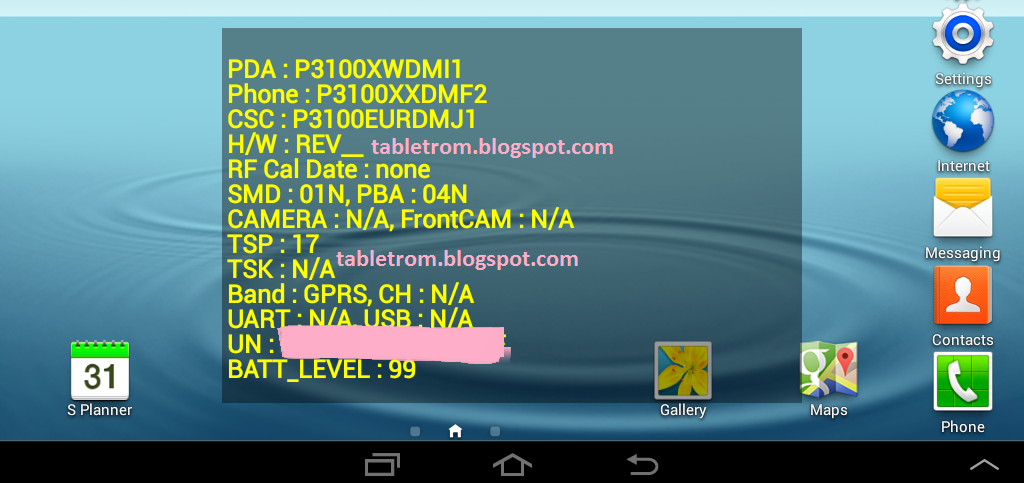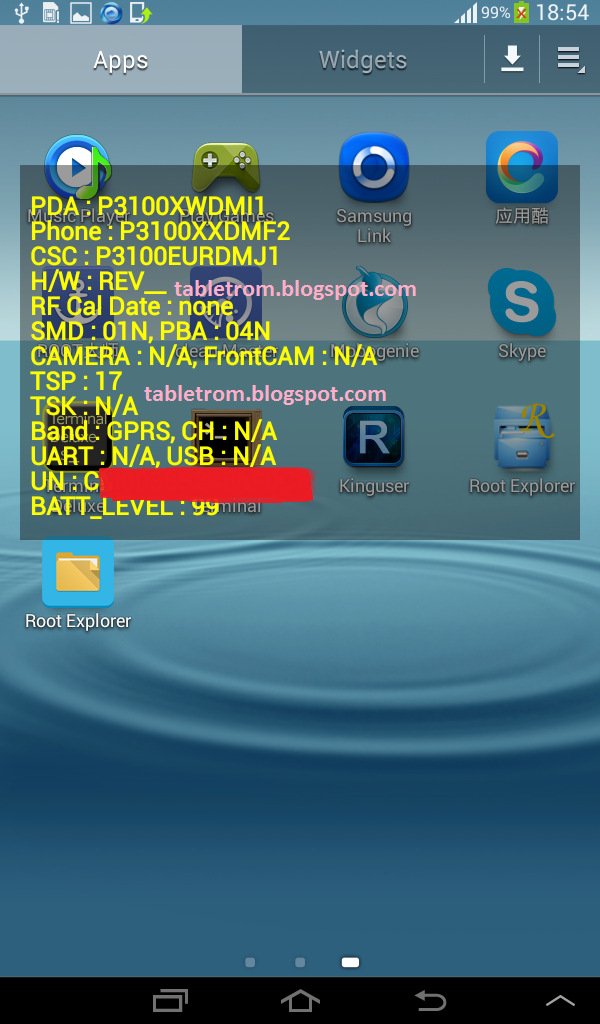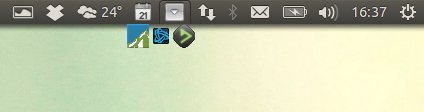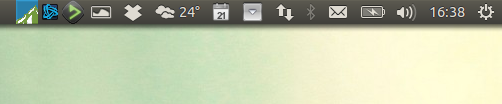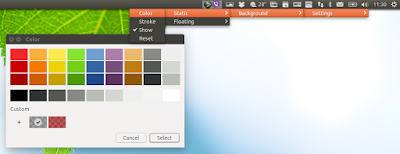INSTALL ANDROID LOLLIPOP ON MI3 [EASILY EXPLAINED].
Hello, All the mi3 users.There is a good news for all you guys who want to experience Android Lollipop on their phones. Android L has been launched for your phones [UNOFFICIAL] which means you have to flash a custom rom for that.
Disclaimer :
/* Your warranty is now void.
*
* I am not responsible for bricked devices, dead SD cards,
* thermonuclear war, or you getting fired because the alarm app failed. Please
* do some research if you have any concerns about features included in this ROM
* before flashing it! YOU are choosing to make these modifications, and if
* you point the finger at me for messing up your device, I will laugh at you.
*/
/* Your warranty is now void.
*
* I am not responsible for bricked devices, dead SD cards,
* thermonuclear war, or you getting fired because the alarm app failed. Please
* do some research if you have any concerns about features included in this ROM
* before flashing it! YOU are choosing to make these modifications, and if
* you point the finger at me for messing up your device, I will laugh at you.
*/
OBJECTIVES:-
1. How to flash the Android L custom rom on your Xiaomi mi3.
2. How to root your phone.
Objective 1--
Things required-
1. CWM Recovery (http://goo.gl/NQPMM0 ==>Download and use R8 zip only)
2. Lollipop custom rom ( http://d-h.st/wVrG )
3. Lollipop Gapps ( http://goo.gl/fkt3XM)
NOTE -
Before getting started I want to warn you that there are some of the bugs present in this rom.
List of "BUGS" :-
1. NFC is not working.
(Fix==> It doesnt have any fix till now. sorry )
2. There are Random Auto Reboot
(Fix==> Install an app called Wake Lock from play store and set it to PARTIAL_WAKE_LOCK. This will prevent the device from deep sleep and fix Random Reboots )
3. Camcorder is not able to save videos
(Fix==> Use any Third party camera from play store for this like Camera Next).
4. Screen turns ON if menu or back button is touched.
(Fix==>You can disable the buttons and use Navigation Bar)
Available link for download
Read more »