Tuesday, March 28, 2017
How to Turn Off Factory Mode yellow text on Samsung Galaxy Tab
How to Turn Off Factory Mode yellow text on Samsung Galaxy Tab
How to Turn Off Factory Mode or Yellow Text on Samsung Smartphones and Samsung Galaxy Tablets.
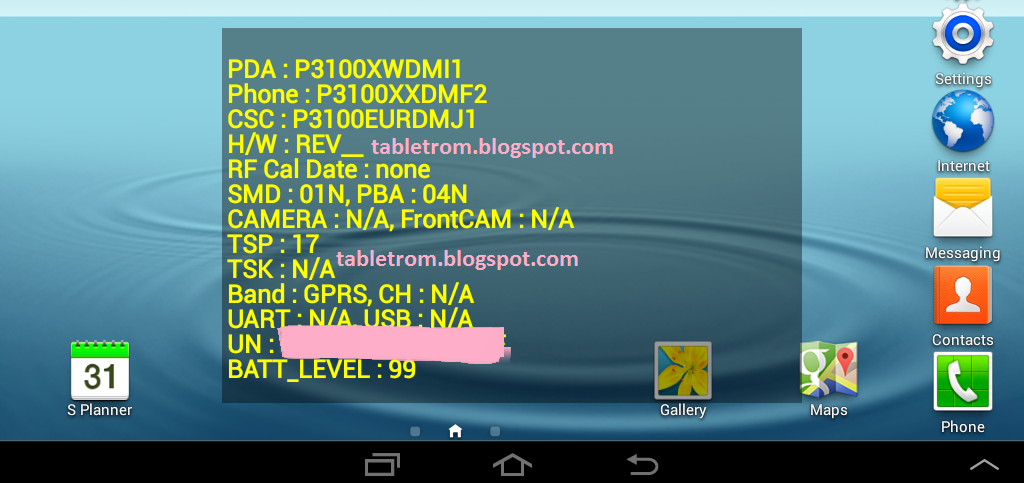
Disabled Samsung galaxy functions while Factory Mode is turn on Samsung Tablet and Samsung Smartphones :
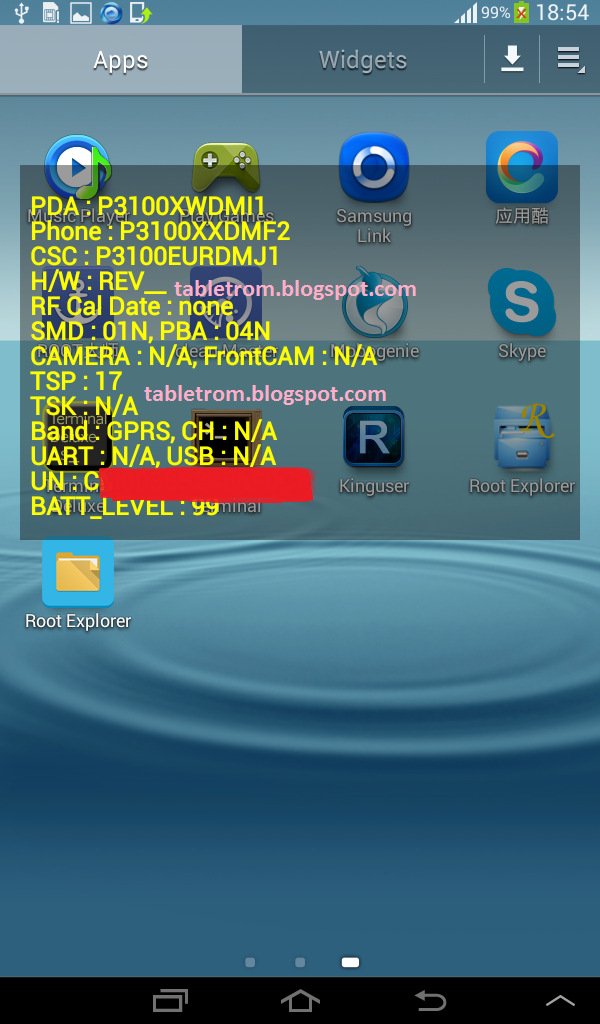
How to Turn off Factory Mode on Samsung Galaxy tab or Samsung Galaxy Smartphones.
How to Root Samsung Smartphones and Samsung Galaxy Tablets.
After successful root SU icon will be displayed on tablet or smartphone. Now you you need to download and install any Terminal Emulator from Google Play Store. Its time play with some commands on Samsung Smart Device.
 |
| Terminal Emulator |
Open Terminal
Type su (Allow SU to grant access if asked . )
Type rm /efs/factoryApp/keystr (if the message appear "rm failed for /efs/factoryApp/keystr no such directory") ignore it .
Type rm /efs/factoryApp/FactoryMode
Type echo -n ON >> /efs/FactoryApp/Keystr
Type echo -n ON >> /efs/FactoryApp/FactoryMode
Type chown 1000.1000 /efs/FactoryApp/Keystr
Type chown 1000.1000 /efs/FactoryApp/FactoryMode
Type chmod 0744 /efs/FactoryApp/Keystr
Type chmod 0744 /efs/FactoryApp/FactoryMode
reboot
Galaxy tablet or Galaxy Smartphone will be rebooted and you are done. Now the yellow text should not appear because this all happen when efs become corrupted. Now you have successfully repair efs. On / Off mode will be appear again. This method is personally tested on Samsung Galaxy Tab 2 , success rate was 100% . Work like charm.
For reference see image below.
  |
| ON/OFF Menu Appear |
 |
| No Yellow Text found |
Available link for download
Sunday, January 29, 2017
How to View Deleted Text Messages on Lenovo A series Android
How to View Deleted Text Messages on Lenovo A series Android
Since the amount of spam messages and group messages in the phone has increased at an incredible speed, deleting them has become a must-to-do thing in daily life. The question is no one can be one hundred percent sure that not a single informative or valuable text message was removed unless the deleted are viewed again. Hence, a way to check the deleted phone text messages must be found. And this article will specially introduce how to view deleted text messages on Lenovo A-series Android phones as detailed as possible.
First, enable USB debugging in the Android phone, and then link it to a computer by use of the phone USB data line.
Generally speaking, the USB debugging in Lenovo A-series Android phones can be turned on according to the following 2 methods.
1. Settings?Applications?Development?USB debugging
2. Settings?Developer options?USB debugging
Tips: As far as the second method is concerned, if it is your first time to turn on USB debugging in the phone, you may find that the Developer options disappears in Settings. In fact, it is hidden, so you can find it by the way below.
Settings?More?About Phone?tap Build number for many times to enter developer mode?go back to More in Settings
Second, install phone driver and root the phone.
If the phone data cannot be detected and displayed on the computer, it means that you need to install a driver first. Further speaking, go to http://support.lenovo.com/en_US/downloads/default.page, find a matching driver, download and accomplish its setup. After that, get root access through rooting the phone by a root tool so that you can apply Android phone data recovery software to restore and view the deleted short messages.
Third, download an Android phone text messages recovery app and install it.
For your reference, you can download iSunshare Android Data Genius (free version) and finish it installation.
Fourth, use the app to recover the deleted text messages on the computer.
If the previously steps have been completed perfectly, the program will automatically and promptly scan and load the contacts and messages from the phone.

When these data are loaded and selected by default, you can deselect the android phone option, choose Message, click the small box on the middle top left, only select the deleted which are presented in red color and hit the Recover button to save them in a place of the computer.

Then you can go to the chosen place in your PC to view the deleted text messages by yourself.
Related article:
Lenovo Android USB Drivers
Available link for download