Showing posts with label stock. Show all posts
Showing posts with label stock. Show all posts
Sunday, March 19, 2017
How To Update Galaxy S Advance I9070 to Official Stock Android Jelly Bean 4 1 2 Using Odin
How To Update Galaxy S Advance I9070 to Official Stock Android Jelly Bean 4 1 2 Using Odin

You can update your Galaxy S Advance to Official Android 4.1.2 via OTA or using Kies. If both of the methods not working to you follow this post to manually update Galaxy S Advance GT-I9070 to Official stock Android Jelly Bean 4.1.2 using Odin v1.85.
Note:
1. Backup your important data.
2. Enable USB debugging in your phone.
3. Battery must have 60% or more charge.
4. Disable or Exit Antivirus and Kies if you are installed.
5. Your PC must install Kies or Galaxy S Advance driver.
6. This method is only tested with Galaxy S Advance I9070 International version.
How To Update Galaxy S Advance to Official Stock Android Jelly Bean 4.1.2 Using Odin?
1. Download latest Galaxy S Advance Android Jelly Bean 4.1.2 for your country here.* If you have any trouble finding firmware from the link, just comment below with your country, then i will post the firmware link.
2. Extract the downloaded firmware zip.
3. Download Odin v1.85 - Download
4. Now, Extract and Open odin3 v1.85.exe.
5. Power off Galaxy your phone.
6. Now boot into download mode. ( Volume down + Home + Power )
7. In download mode connect your phone to PC.
8. Now look in to Odin... ID:COM box, it will be yellow with a port name and Added! message will be displayed.
( If not it will the problem of driver or USB ... check both )

9. In Odin..Click PDA button and browse to the extracted firmware folder and select the tar.md5 file eg. I9070XXXXXX_I9070XXXXXXX_HOME.tar.md5 finally Click Start button.
10. After complete update Odin will show PASS on top left and phone will reboot. now unplug phone from USB.
Thats it .... Done .
If you want to root the S Advance i9070 Android 4.1.2, follow the below post.
Galaxy S Advance i9070 Android 4.1.2, Root And Delete Unwanted System Apps To Speed Up The Device.
Available link for download
Tuesday, February 7, 2017
How To Take Photosphere Photos in Android Stock Camera
How To Take Photosphere Photos in Android Stock Camera

May be because of that, yesterday Google released a tutorial on taking and sharing photosphere image on Google maps. The tutorial gives a clear idea on taking photosphere images using Android stock camera.In this post i am shared official photosphere tutorial video by Google, just check it out.
Available link for download
Saturday, February 4, 2017
How To Take Screen Shot in Galaxy S2 4 0 4 Stock ROM
How To Take Screen Shot in Galaxy S2 4 0 4 Stock ROM
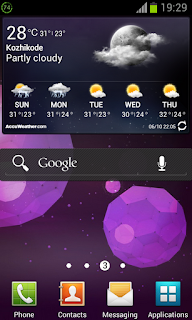
Follow the simple steps to take screen shot in Galaxy S2 Stock 4.0.4 ROM.
Steps
1. Go to the screen you want to capture.
2. Simultaneously press and hold the Home Button + Power Button for 2 seconds.
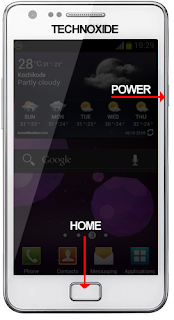
Thats it. You will hear a capture sound and a Toast message. To get the captured image go to /sdcard/Pictures/Screenshots.
.
Available link for download
Saturday, January 21, 2017
INNJOO FIRE 2 STOCK ROM 100 Tested Without Password
INNJOO FIRE 2 STOCK ROM 100 Tested Without Password

INNJOO FIRE 2 STOCK ROM Free Download details:
# File Name: INNJOO FIRE 2 STOCK ROM File
# Company: INNJOO
# File Type: firmware/factory file/Flashfile
# File Version: Android Kitkat 4.4.2
# Operating System: Android
# Model no: INNJOO FIRE 2
# File Source: INNJOO Official
# Device: Android
# Download Server: Official / Google Doc / Mediafire / BDupload or Indishare
# Link passwords: not Applicable
# File Size: Please check from Download Server
# Direct link: Free Flash File
Download Without Password
Download
Available link for download
Sunday, December 25, 2016
Innjoo i2 MT6592 Kitkat 4 4 2 Stock Firmware
Innjoo i2 MT6592 Kitkat 4 4 2 Stock Firmware
Innjoo i2 Android Smartphone
Download Android Kitkat 4.4.2.
Mediatek MT6592

Innjoo i2 smartphone is Brand of Innjoo . The company produce two smartphone with beautiful features under the model series of i2(i2 & i2S). Innjoo i2 and i2s come with stock kitkat firmware 4.4.2. The providing stock firmware in this post is only valid for InnJoo i2 not for i2S. But before , lets have look on some of spec of i2 smartphone. This smartphone is carrying good spec However in the comparison with Samsung Galaxy , Nexus or windows phone these cheap smartphones does not have sale or market.
InnJoo Smartphone Spec
Processor : Octa Core MTK ,Cortex A7 , 1.4Ghz
Chip : MT6592
Ram: 1Gb
Rom: 1Gb
Screen:5 inch HD IPS
Sim : Dual Sim support.
Wifi,Bluetooth ,3G and 2G.
Frontal Cam : 2MP
Back Camera:5MP
Android : 4.4.2 Kitkat.
How to Flash InnJoo i2 Android Phone to Stock Firmware .
If you InnJoo i2 smartphone stuck on logo , or you forgot pattern or Android os generating errors , Google playstore stop working or apps are crashing , you need to flash your InnJoo i2 to stock firmware for better performance. Before flashing your Innjoo i2 Smartphone you must try hard reset via Android system recovery . If still you facing the same problem then prepare yourself for flashing your InnJoo smartphone. In my case , the i2 smartphone was only showing a light then turning off .
First of all you need to download stock kitkat firmware for Innjoo i2 smartphone.Innjoo i2 is Mediatek processor based smartphone and will flash with SP Flash tool , a flashing utility of Mediatek tablets and smartphones. Download SP Flash tool latest version.
firmware detail:
Android Version : 4.4.2
file Size : 527 mb
build No. i2-Android4.4-InnJoo-20141111-v1
Hardware version : s7_v3.1
Download SP Flash tool , extract the zip file and run flash.exe. Extract downloaded firmware file as well.

Now you need to select scatter.txt file for MT6592 , which is included in firmware folder.(see image). You can read about "what is scatter.txt ".

A bunch of files will be added into SP Flash tool after selecting scatter.txt file. Now you need to select "Firmware upgrade" option from drop down menu(see image). Do not attempt to check or uncheck any option.

Its time to start writing firmware on your Mediatek smartphone. Click on Download button in SP Flash tool. (see image for reference).SP Flash tool will start searching usb port for connected Mediatek devices. Now you need to connect your smartphone .

Turn off your smartphone completely , by pulling battery out . Press volume down button for your i2 smartphone and insert cable . Computer will search for MTK Drivers and will install automatically. If not , you need to install MTK Drivers manually. After installing MTK Drivers , SP Flash tool will connect your smartphone in available usb port and flashing procedure will be start. A yellow line in bottom will start .

A pop up message will be come "Download OK" after successful installation which will be start from 1% to 100%.(see image). You have successfully flash your mediatek MT6592 Smartphone.

See result .


Disclaimer
The following tutorial is based on my personal experience. I have not found any complications during procedure however I do not take any responsibilities. Make sure to charge the battery more than 60%. All the image , logo , firmwares are property of their respective owners. Android soldier does not claim any rights. If you need to know more , write in comment section.
Available link for download
Tuesday, December 6, 2016
Huawei Ascend G620 UL01 Firmware Flash File Stock ROMs
Huawei Ascend G620 UL01 Firmware Flash File Stock ROMs
Huawei Ascend G620-UL01 Stock ROM/Firmware/Flash File Free Download
The latest updated stock ROMs for Huawei Ascend G620-UL01 available here for download. Stock ROM is used for flash android mobiles. Flashing of mobile does stage if mobile is working slow or completely break with the reason of its outdated firmware. After flashing your mobile will restored in its original settings. You can use Stock ROMs for flashing android mobiles. You can update your mobile android firmware any time any where. You can use different tools or boxes for flashing. Flashing tools allows you to flash mobiles via USB data cable without flashing boxes. We are always sharing free and official site downloading links so you can manage it easily. Official site is easiest and free way to download files. Official developers providing free downloading links and they are releasing new updates for old setups for better performance.

Now you can download latest Stock ROM of Huawei Ascend G620-UL01 from below downloading links. If downloading links are not working or you are unable to download it please contact us via commenting we will help you if possible for us.
Downloading links
Huawei Ascend G620-UL01 Stock ROM/Flash File
Available link for download
Thursday, November 17, 2016
Huawei Ascend Y220 U10 Firmware Flash File Stock ROMs Free Download
Huawei Ascend Y220 U10 Firmware Flash File Stock ROMs Free Download
Huawei Ascend Y220-U10 official Firmware/ Flash Tool USB Driver Free Download
Huawei mobile production is a popular brand maker in global market. A lot of people have been using Huawei products as mobile phone, etc. They are impressed by it, because its products have been performing accurate and amazing work to them. Today we are publishing Huawei Ascend Y220-U10 latest Firmware/ flash file Stock Rom to you.

All those users who are using Huawei Ascend Y220, then they can update their mobile phone by downloading its latest updates from here. The latest flash files of Huawei Y220-U10 have been released recently and it has been brought you from Huawei unofficial site. You can download its official files from here to flash your Huawei Ascend Y220-U10. There are being given direct downloading links of Huawei Y220-U10 latest flash files
To download latest flash files of Huawei Y220-U10, click on the given downloading links below. After clicking on the below links you will be able to have a full setup files from here. Just save it and proceed. There are three main files of lates flashing setup of Huawei Y220-U10. Remember that you are to download all files and you must install all these files on your Huawei mobile. So, go here to download.
Click to download latest flash files of Huawei Y220-U10
Firmware Upgrade Requirement:
USB Cable
PC/ Laptop
operating system: windows/ xp/ 7,8,10
SP FLASH TOOL Download
Huawei Ascend Y220-U10 MTK USB Driver Download
Available link for download
Sunday, November 13, 2016
Intex Aqua 3G Mini Stock ROM Free Download
Intex Aqua 3G Mini Stock ROM Free Download
Intex Aqua 3G Mini Stock ROM firmware/flash file latest updates free download for your Intex Aqua 3G Smartphones. This updates is completely free to download with out waiting. If you want to install custom firmware on your Intex Aqua mini 3G smart phone, Then download flash file for your small phone, and install it on your phone.

This updates official download link is available at the end of the this post, Follow the official download link to download flash file for your Intex Aqua 3G mini smart phone Intex Aqua
Intex Aqua 3G latest firmware full setup you can free official download from the given download link. You can also download flash file for your Intex Aqua Mini 3G from Intex mobiles official website.
Rom Version: Intex Aqua 3G mini V03 Indian SER.ZIP 4.4.2
DownloadHere
DownloadHere
Available link for download
Thursday, November 10, 2016
Intex Aqua 3G Stock ROM Firmware Free Download For Windows
Intex Aqua 3G Stock ROM Firmware Free Download For Windows
Intex Aqua 3G Stock ROM firmware/flash file latest updates free download for your Intex Aqua 3G Smartphones. This updates is completely free to download with out waiting. If you want to install custom firmware on your Intex Aqua 3G smart phone, Then download flash file for your small phone, and install it on your phone.

This updates official download link is available at the end of the this post, Follow the official download link to download flash file for your Intex Aqua 3G smart phone Intex Aqua
Intex Aqua 3G latest firmware full setup you can free official download from the given download link. You can also download flash file for your Intex Aqua 3G from Intex mobiles official website.
Rom Version: Intex Aqua 3G V13 K Indian SER.ZIP 4.4.2
Download Here
Download Here
Available link for download
Subscribe to:
Posts (Atom)