Tuesday, March 28, 2017
Installing OS X Snow Leopard Part Two
Installing OS X Snow Leopard Part Two
In Part One of this article, we gathered all required components for a smooth installation, its time to install OS X...
In the tonymacx86 blog, youll find detailed instructions for using iBoot (See "Step 2" in iBoot + MultiBeast: Install Mac OS X on any Intel-based PC).


Here are some things to note, though:
Booting with iBoot
If you followed my Optimal BIOS Configuration guide, youll notice it defaults to not booting from CD (to speed up the regular boot process).So, to temporarily boot off the CD, well invoke the Boot Priority Menu by hitting the F12 key.
One thing that many readers seem to miss in the iBoot Guide is usage of the F5 key to rescan drives...
When swapping the iBoot CD with the Retail OS X Snow Leopard DVD in the drive, you have to wait a couple of seconds and press F5 (some error messages might be displayed while the disk is being read).
Once the OS X DVD is recognized, well be back at the Chameleon BootLoader, but this time with the Mac OS X Install DVD icon.
Youll have to keep doing this until after installing Chameleon to your Hard Disk Drive, as well do in Part Three.
Disk Partitioning
"Regular" OS X installations normally use a single partition.Coming from Linux, my personal preference is to separate Users home folders and data from the OS and applications.
I also keep a relatively small partition for testing OS X and some application updates before putting them in "production".
A lot can be written about this (and Ill dedicate separate posts to this), but for the time being, Ill briefly describe how my partitioning scheme looks.
- System Partition (System) for OS X and Applications (Depending on the number of applications you use, you will want to allocate between 50GB and 300GB for this),
- Big partition (Users) for Users home folders and data,
- Small Partition (LegoLand) for testing OS X updates, and hackintosh experimentation (50GB).
Most people will select the default Mac OS Extended (Journaled) format.
Here again, accustomed to Unix and Linux file systems, which normally differentiate between Upper- and Lower-case letters, I prefer the Mac OS Extended (Case-sensitive, Journaled) format.
OK, enough talking... Back to work.
- From the menu bar, select Utilities, then Disk Utility, to partition your disk
- Once done partitioning, click on the Apply button, and close Disk Utility
OS X Components selection and installation
- The installer will proceed, prompting where to install. Select your System volume (or only partition)
- You can then customize the selection of components (Printer Drivers, Additional Languages, etc.) to be installed
- When done customizing, the installer will proceed to copy the selected components to your disk
Tip: In order to avoid your screen to enter power-save mode, move the mouse every couple of minutes
- I used the iBoot-Supported (which uses the Vanilla kernel), so I didnt get the harmless "Installation Failed" error message, mentioned in tonymacx86s guide.
Final OS X configuration and registration
- We need to boot off the iBoot CD again.
- Select your System volume, and press Enter
- I missed the Mac OS X Snow Leopard Welcome Video as, at the time of this writing, the iBoot-Supported apparently has a bug which prevents the Video from playing.
- Follow the instructions on screen to configure your keyboard, network, and register your OS X Snow Leopard copy.
Congratulations !
You have installed OS X Snow Leopard on your PC !...
...but youll need to keep booting with the iBoot disk.
In Part Three, well configure the system to boot off the hard disk drive...
Available link for download
Saturday, March 25, 2017
Installing OmniROM 4 4 for GT N7000
Installing OmniROM 4 4 for GT N7000
After more than a month using stock XXLT9 + Philz + Xposed framework, I had decided to install OMNI ROM after good review from friends that its stable enough for daily usage.
How to make SCREENSHOTS in OMNI?
1. Press Volume DOWN + POWER Button + Hold for 1 second. DONE! OR
2. Press Power Button. You need to enable it in system setting.










Would like to read OMNI change log? Read here
Attention! After flash NIGHTLY you will loose ROOT. What should I do?
Install SuperSu backup Script. SuperSu Added option to install add-on backup script in order to survive nightly update flashes.


ROOT will survive nightly update.

Download Photo-editor APK here


Show icon when using stylus will show a mouse pointer. Personally I dont like it. So, I dont check it.






But you are not able to add or remove icons in toggles.


1. Philz Touch for CM-11 here. If you are not sure that your current CWM able to flash OMNI, just flash Philz for CM-11. Reboot Recovery.
2. NIGHTLY build for OMNI here
3. Google Apps here
4. Download SuperSU v1.86 here. If you lost your ROOT. Flash this in recovery.

.
How to install? I like to use this procedure. Click here
Once I found new things, I will update it here or create new post.... keep on coming...
.
Continue reading here
Available link for download
Friday, February 24, 2017
Installing OS X Snow Leopard Part One
Installing OS X Snow Leopard Part One
In the past, installing OS X on non-Apple hardware used to be a long journey, which involved gathering a lot of kexts (kernel extensions or drivers), and manually tweaking and installing lots of files...
Those days are over !
Fortunately, tonymacx86 developed iBoot + MultiBeast...


So, lets download what we need:
- tonymacx86s iBoot: This Bootable CD image will let us boot and start the installer from the OS X Snow Leopard DVD.
Depending on our Graphics card, we should pick either the iBoot nVidia, or the iBoot ATI.
Its also possible to use the iBoot Supported, which includes a Vanilla Kernel for supported processors (i3, i5, i7).
- Mac OS X Update: Earlier Snow Leopard disks included the 10.6.0 version, while the last ones ship with 10.6.3.
If yours is the 10.6.0, youll want to download the Mac OS X 10.6.4 Combo Update, which includes all point releases.
But if you have the newer 10.6.3, you can save some bandwidth, and download the Mac OS X 10.6.4 Update. - tonymacx86s MultiBeast: tonymacx86s wonderful post-intallation utility.
MultiBeast allows to easily customize an OSX installation, adding needed kexts and configuration files.
- DSDT: One of the advantages of using a DSDT is that it makes your hardware "look" more friendly/Mac-like to OS X drivers, allowing for a more Vanilla (with less extraneous kexts) installation.
You can extract and edit your own DSDT, or download a pre-edited one from tonymacx86 DSDT database.
I contributed edits for the GA-P55M-UD4, so those are readily available in the database.
Lets do it !
- Unpack iBoot, and burn the iso image to a CD-R (Some users reported problems with some CD-RW disks and DVDs)
- Save the Mac OS X 10.6.4 update to a USB Stick
- Unpack MultiBeast, and save it to a USB Stick
- Save the downloaded DSDT to the USB Stick
In Part Two, well start the actual OS X installation...
Available link for download
Wednesday, February 1, 2017
Installing the Mugen 2 Rev B CPU Cooler on the GA P55M UD4
Installing the Mugen 2 Rev B CPU Cooler on the GA P55M UD4
Installing a massive heatsink that requires a backplate might be intimidating for some.
However, the back-plate and bolt-thru mechanism are much more sturdy and stable than the tension-mount or plastic push-pins most small heatsinks use.
While the instructions included with the Scythes Mugen-2 Rev.B are very easy to follow, here are some tips.
Did I mention this thing is huge ? Its enormous !
The Mugen-2 is not-symmetric and can thus be mounted in two directions.
Also, the Fan can be installed in one of four positions, and its also possible to attach a 2nd fan.
My preferred setup is to mount the Mugen-2 so the slits are perpendicular to the RAM slots.
This way, the fan is located over the RAM, blowing through the fins and toward the rear exhaust.
Without delay, lets get this baby installed.
Preparation
- Start by attaching the "Screw Cup" to the Clip for LGA1156, and fix with the "Fixing Cup",
- Secure the Clip for LGA1156 to the cooler,
- Apply a small quantity (about the size of a small rice grain) to the center of the CPU, and spread evenly,
- Remove the protective film from the cooler.
Mounting the Cooler
- Lay the Mugen-2 without the fan on a table, upside down (on the heatpipes bolts),
- Turn the motherboard upside down with care, so as not to bend any components or get the thermal compound dirty,
- Put the backplate in place,
- Using just one screw line up the motherboard and the cooler,
If you dont feel comfortable with this, you might want to use toothpicks or paper clips to line-up all 4 holes, and then proceed to replace them by screws, - Install the opposite screw in the backplate,
- Proceed to install the other 2 screws,
- Tighten gradually all 4 screws.

We can now go back and finalize motherboard installation.
Notes on RAM sticks with High heat-spreaders
Its still possible to use RAM sticks with high heat-spreaders (e.g. G.Skill RipJaws), but in this case, the cooler Fan will be displaced upwards, as can be seen in this image.
Compare this with how it looks when using the G.Skill Eco

Available link for download
Saturday, January 7, 2017
Installing CyanogeMod 12 1 on YU Yuphoria
Installing CyanogeMod 12 1 on YU Yuphoria
Step by Step guide to manually installing CyanogeMod 12.1 on YU Yuphoria.
 Cyanogen Team has announced that its official Cyanogen OS 12.1 update is in its final stage of testing but if youre tired of waiting for its release then you can try CyanogenMod 12.1 from the CM community. A stable release of the of CM 12.1 for YU Yuphoria lettuce is now available.
Cyanogen Team has announced that its official Cyanogen OS 12.1 update is in its final stage of testing but if youre tired of waiting for its release then you can try CyanogenMod 12.1 from the CM community. A stable release of the of CM 12.1 for YU Yuphoria lettuce is now available.
This blog post will list steps to install CM 12.1 on your YU Yuphoria. In case you arent aware CyanogenMod is different from Cyanogen OS while the former is developed by community members Cyanogen OS is the official ROM from Cyanogen Team.
[Disclaimer]: Manual installation of ROMs if not performed carefully may result in bricked device. If youre not comfortable with custom ROMs or manual installation we recommend you to get help. Blog cannot be held responsible for bricked device or unexpected results after the installation.
Requirements : Checklist before installing the Custom ROMs
- Make sure the device is rooted before going ahead with custom ROM installation.
- The new CyanogenMod CM12.1 [official] Android 5.1 Lollipop custom ROM - has to be installed on the YU Yuphoria aka lettuce model only.
- Users are advised to pay close attention to the CM release version and check whether the version of their third party installs (kernels, mods, gapps, etc) are compatible with the custom ROM.
- Installation of custom ROM requires clearing of memory in the smartphone, so make sure to back all the data by installing Clockwork Mod (CWM) Recovery/ TWRP in the smartphone.
- Make sure to install USB driver in the PC, or else the smartphone (Yuphoria) will not be recognised by the computer.
- Make sure your device has more than 80% battery, or else there is a chance of the smartphone getting temporarily bricked if the installation process is interrupted midway.
Downloadable Cyanogen CM12.1 (Android 5.1 Lollipop) files:
[Note:Build date: 01 September, 2015]
Tutorial: Step-by-step procedure for installing CyanogenMod (official) CM12.1 Snapshot Android 5.1 Lollipop Custom ROM on YU Yuphoria (aka lettuce) model
Available link for download
Tuesday, January 3, 2017
Installing GT N7000XXLTA
Installing GT N7000XXLTA
Testing latest Samsung Firmware N7000XXLTA
1. Download PC ODIN 1.85 here and download the N7000XXLTA firmware here

3. Click [Start] to install new firmware.

DONE!
Its NO WIPE. All apps intact but ROOT removed.

Next:
Get Philz to root your phone here. Download it and copy it into your external SD Card to flash via Samsung Recovery.
How to go to Samsung Recovery?
1. Power Off your phone
2. Press Home+Volumne UP+Power Button and hold until its boot to recovery.

You should have something like this to update from SD Card.
Available link for download
Friday, December 9, 2016
Installing Clockwork Mod Recovery
Installing Clockwork Mod Recovery
Warning these files are for the sch-r740c only, these files and procedures will void your warranty and may brick your phone. Use at your own risk assuming all responsibility for loss or damage that may result from use of these files or procedures. You have been warned do not come crying to me! Odin + R740c CWM Touch Recovery Follow these steps very carefully, or you might brick your phone. 1. Download the Odin Flashing Application package on this thread (Recovery roms inside) Extract to a know location 2. Right click on the .exe file inside of the odin folder and select “Run as Administrator” 3. Now that odin is running: 4. CLICK ON THE PDA BUTTON 5. When the file window appears, browse to the appropriate sub directory and select recovery.tar.md5 6. Press Start. DO NOT DISCONNECT, UNPLUG, PLAY WITH ANY BUTTONS, OR CLICK ANYTHING ON EITHER THE PHONE OR COMPUTER UNTIL ODIN HAS FINISHED FLASHING CLOCKWORK RECOVERY ON YOUR PHONE. 7. To boot into recovery, just turn of the phone and press the upper volume button. | |
Available link for download
Thursday, December 8, 2016
Installing OS X Snow Leopard Part Three
Installing OS X Snow Leopard Part Three
In Part One of this article, we gathered all required components for a smooth installation, and in Part Two we did the actual OS X install...
But we need to keep booting off a CD with iBoot... Its time to fix that !
...and while we are at it, well pick the optimal MultiBeast options for the GA-P55M-UD4.
If we got the "old" 10.6 OS X Snow Leopard DVD, it doesnt support our Intel Core i7 CPU (support for this CPU was added with the introduction of the Core i5 and Core i7 based iMacs, in 10.6.2).
If we got the 10.6.3 OS X Snow Leopard DVD, we dont have to upgrade to 10.6.4, but we can... so well do it here.
Upgrading to Mac OS X 10.6.4
Remember we downloaded the update and saved it to a USB stick ?Its time to use it...
- Boot your system with the iBoot CD (if its not up and running)
- Plug the USB Stick, and in Finder, navigate to it
- Open the MacOSXUpdCombo10.6.4.dmg
- Double click on MacOSXUpdCombo10.6.4.pkg to run it
- The upgrade procedure is quite straightforward
Just dont reboot when asked to !...
Adding custom drivers for your build

We just have to know which options to select...
Personally, I prefer DSDT-based installations, as this leaves us with an as-vanilla-as-possible build (Vanilla is what we call a system without modifications such as extraneous Kernel Extensions).
So MultiBeast provides the option of using a custom DSDT... Its the UserDSDT option.
For this, well copy from the USB stick the DSDT we downloaded (or edited) in Part One, place it on the Desktop, and make sure its called DSDT.aml
Now its time to run MultiBeast...
MultiBeast selection for the GA-P55M-UD4
After agreeing to the license, and selecting our System partition for install, we are ready to make our selection...- As we want our DSDT.aml installed, we start by selecting UserDSDT.
The comment states it installs the following:
- our DSDT.aml
- Chameleon 2.0 RC4 by AsereBLN: the bootloader that will allow us to boot off the hard disk, without the iBoot CD
- fakesmc: A kext that emulates a hardware component found in real Macs, so that OS X can run on our build
- 32-Bit com.apple.boot.plist: A configuration file, which directs it to load the 32-bit OS X kernel
- iMac11,1 smbios.plist: A configuration file, which identifies our build as an i5 iMac
- It also states that we have to install with System Utilities tasks, so we check that option too
- As UserDSDT does not include any Network, Sound, or Graphics support (besides the one found in Chameleon), well have to select some Advanced Options
Sound
Sound configuration can be tricky, and many users are confused while configuring it...The reason for the confusion is that configuration is different if using a DSDT or not.
As we are using a DSDT, we dont need an HDAEnabler (that would be for systems without DSDT). Our motherboard uses the ALC889a audio codec, so we just select it (under Advanced Options|Kexts|Audio|LegacyHDA).
Unfortunately (for owners of other boards), as of OS X 10.6.3, AppleHDA no longer supports other codecs (ALC887/888/888b/889), but MultiBeast is smart enough to apply the AppleHDA 10.6.2 Rollback in addition to a LegacyHDA kext.
You might be intrigued by the VoodooHDA kexts. Those are Audio Drivers developed by the Open-Source community, to support other audio codecs. We dont need these.
Disk
If we plan on using IDE drives, well need the JMicron36xATA driver (found under Advanced Options|Kexts|Disk|JMicron36x (aka GSATA)).There, well also find another two drivers, JMicron36xSATA and JMicron36xeSATA. These enable the "white SATA" ports in the Gigabyte motherboard.
We should need at most one of these. If you want to be able to hot-swap eSATA drives, pick the JMicron36xeSATA one.
Youll also find there IOAHCIBlockStorageInjector, which makes all SATA drives appear as internal.
We wont be using it (as we want the minimum number of kexts possible, remember ?)
[Edit: An alternative solution for this is described in Fixing the Orange HardDisk Icons]
Graphics
Chameleon already supports our nVidia card, so we dont need the NVEnabler. Other users might need it.Network
As our motherboard uses an Ethernet controller of the Realtek 8xxx family, well select the RealtekR1000SL option (under Advanced Options|Kexts|Network|Realtek Gigabit Ethernet).Updated 24-Sep-2010: Dont select any option for this, instead check my own Realtek RTL81xx Driver, which is a better alternative to the RealtekR1000SL.
com.apple.boot.plist
While UserDSDT already installed one for us, its 32-bit.Having 8GB RAM, we want the 64-bit Apple Boot Screen (under Advanced Options|com.apple.boot.plist).
Normally, Verbose is recommended for initial installations, but we can always force a verbose boot from the Chameleon prompt upon booting.
smbios.plist
Another one already installed by UserDSDT, but, according to our CPU, we select Core i7 (under Advanced Options|smbios.plist|iMac)Themes
UserDSDT already installed for us the tonymacx86 Theme...OSx86 Software
You can choose here a selection of OSx86 tools. These are optional.Following is a screenshot of the whole selection in MultiBeast v2.1.0:
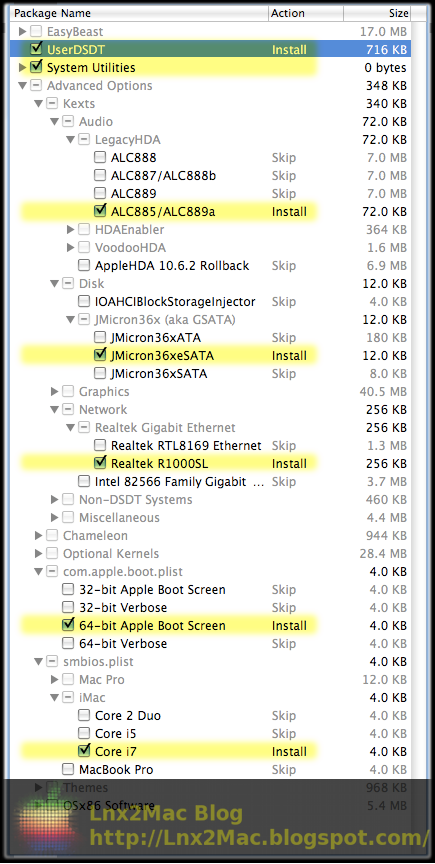
Verify it matches your selection, and continue...
Enabling sleep
As a final step before rebooting, open System Preferences, select the Energy Saver section, and make sure all three checkboxes are selected. Otherwise, your system might not sleep/wake up correctly.Note that you might need to click the "Lock" in order to modify these settings.
Congratulations !
Your PC runs a fully functional OS X Snow Leopard !...
In future posts well keep improving our system...
Available link for download
Wednesday, November 30, 2016
Installing the Motherboard
Installing the Motherboard
Assembling a PC requires a little practice... and a couple of free hours to burn.
Personally, Ive been doing this for almost 30 years, so its become kind of second nature.
Following these simple steps, our PC will be ready in little time for installing and running OSX.
Preparing the case
- Start by unpacking the Motherboard,


- Handling it carefully, well align the motherboard in the case, and install motherboard spacers (I used 8 for mine) in the case,
- With the case ready, we set it aside and focus back on the Motherboard,
Setting up the Motherboard
- Install the CPU on the LGA1156 socket,
- Mount the Mugen-2 Rev.B heatsink on the CPU (See this post for the gory details)

- Insert the G.Skill Eco RAM in the RAM slots,
- Mount the Mugen-2 Fan on the Cooler,
- Connect the cooler fan to the "CPU Fan" header of the motherboard.
- Motherboard is ready

- Its time to install the motherboard in the case
Fixing the Motherboard in the case
- It might help to connect the 8-pin ATX_12V CPU Power connector from the PSU to the board before fixing the motherboard to the case, as its going to be tight there.
- Fix the motherboard to the spacers in the case.
OK, we can now proceed to installing the hard drive and DVD
Available link for download
Friday, October 21, 2016
Installing Microsoft Office 2010 on WINE for OSX
Installing Microsoft Office 2010 on WINE for OSX
I should be able to graduate with my AAS in Computer Information Systems at the end of this summer. At this point I am down to the last couple credits that I need, some of which just being any CIS electives, so I picked up an Adobe CS5 and an Excel 2010 (the Windows version) class to knock out some easy credits. Now, it may come as no surprise to anyone that I prefer to work in an OSX environment wherever possible. I have OSX and all of its wonderful software to do the vast majority of my computing needs, for all of my *NIX type stuff there is MacPorts and for everything else there is WINE. And if all else fails, there is VirtualBox, and in the rare case that I absolutely need to be actually booted into Windows or Linux, I can multiboot. That being said, I try to remain booted into OSX whenever I can, and even though VirtualBox or Parallels do provide me with options, running Windows in a virtual machine is slow and cumbersome even on my relatively powerful desktop, and I try to avoid it at all costs on my Thinkpad T60 hackintosh.
sudo port install winetricks
Winetricks can also take a pretty long time to compile and install since it has a GTK frontend, so youll be pulling in a fair amount of GNOME packages too.
Once you have wine and winetricks installed, you can start preparing your wine environment. Now, Id like to take a minute to expand on wine environments, because there are quite a few caveats here that are not very well explained elsewhere.
Unless otherwise specified, WINE will use the default wine prefix (~/.wine). When installing certain programs it is often a good idea to set up a separate environment. You can specify which wine environment to use with the WINEPREFIX=~/.some_wine_prefix command. The reason why you may want to do this is because the settings, overrides, tricks, hacks, workarounds and additional packages you absolutely NEED to use to make some programs work will flat out not work for some (if not most) other software. Office 2010 is no exception. Not only that, but Windows programs that need to be activated and/or registered (like Office) can often break after you install other programs, so it is in your best interest to establish a separate wine environment for big programs, and leave the default environment untampered with for the times when you just need to run some .exe file without installing it.
To establish a new wine environment (we will be using eg; ~/.office10 for the remainder of this tutorial), execute the following command
env WINEPREFIX=~/.office10 wineboot
This will set up a basic wine environment in /Users/your-username/.office10. Once winecfg is done running, you can start cherry picking the packages you need to install in order to run Office 2010.
The packages you need can be installed using winetricks. On Snow Leopard you can use the GUI frontend, but I had no luck with using the GUI on Mountain Lion, YMMV.
The packages you need to install in order to run Office 2010 are
- gdiplus
- msxml6
- dotnet20
- riched20
- corefonts
cd /Users/your-username/.office10/drive_c/Program Files/Microsoft Office/Office14/
Available link for download
Tuesday, October 4, 2016
Installing Hard Drive and DVD
Installing Hard Drive and DVD
Of the many nice features included in the Antec Sonata Designer 500 are the 3½" HDD suspension mechanism and 5¼" Universal Drive doors.
Lets see how helpful these are for the installation...
Installing the Hard Drive
For building my quiet Hackintosh, I decided to use the suspension mechanism of the case, as it greatly reduces hard drive noise, by eliminating transmission of the vibrations generated by the HDD to the case.With the help of the well-written Antec manual, I mounted the HDD in a breeze.
It all comes down to:
- Twisting the front suspender,
- Slide the HDD through the suspender,
- Twisting the rear suspender,
- Slide the HDD through the suspender.
Installing the DVD
The Antec Sonata Designer 500 includes two Universal Drive Doors.These white doors are a nice touch that keeps the aesthetics of the case, even with a black DVD drive.
I proceed to install the DVD Drive:
- Attached a pair of drive rails to the drive,
- I started by positioning it so its as deep in the case as possible,
- Then moved it forward until the "eject" button of the white cover makes contact with the actual Eject button of the drive,
- Not installing it "deep" enough in the case obstructs the DVD doors spring
- It took some fiddling to get the right position
Available link for download


