Showing posts with label duos. Show all posts
Showing posts with label duos. Show all posts
Sunday, March 26, 2017
How To Take Screenshot in Samsung Galaxy S Duos 2 S7582
How To Take Screenshot in Samsung Galaxy S Duos 2 S7582

Even Galaxy S Duos 2 S7582 is an upgraded version , It has not much improvement over Galaxy S Duos S7562. Some of the improvements of S Duos 2 S7582 over S Duos S7562 are Android 4.2 Jellybean, Dual-core 1.2 GHz CPU, HD Video Recording (1280 x 720 PX), Faster Download Speed 21 Mbps etc.
In this post I included the steps to take screenshot in Galaxy S Duos 2 S7582 without using any third party software. In this latest model too Samsung provides the same key combo which used in the Android Jellybean of Galaxy S4, S3, S2, etc.
Take Screenshot in Galaxy S Duos 2 S7582
1. Go to the desired screen you want to capture.2. Then, Simultaneously press and hold the Power and Home button for 2-3 seconds.
Thats... You will hear a capture sound...if its success.
To get the captured picture Go to
Gallery -> Screenshots
Or
Go to /storage/sdcard0/Pictures/Screenshots
using any file manager.
Available link for download
Friday, December 23, 2016
How To Take Screenshot in Galaxy Grand Duos I9082
How To Take Screenshot in Galaxy Grand Duos I9082
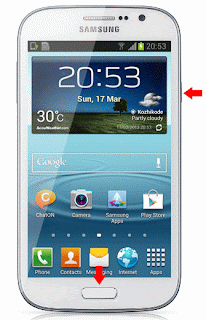
Update:
I was forget to include the Palm swipe method. Thanks Bayu Widyasanyata for mentioning it. Now the post updated with common Key combo and Palm swipe method.
How Take Screen Shot in Galaxy Grand Duos I9082 ?
Method 1 ( Key Combo Method )
1. Go to the desired screen you want to capture.
2. Now , simultaneously press and hold the Power and Home button for 2-3 seconds.
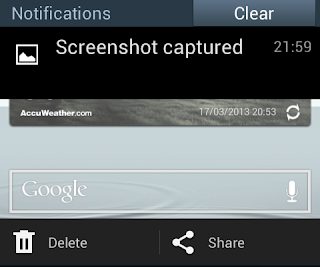
Method 2 ( Palm Swipe Method )
1. Go to Settings -> Motion ( Enable it if not enabled )
2. In Motion check Palm swipe to capture.
3. Now go to the desired screen you want to capture.
4. Finally Swipe your parm from right to left or left to right.
Thats it... both of the method above tested and works great.
To get the captured picture Go to Gallery -> Screenshots Or Go to /storage/sdcard0/Pictures/Screenshots using any file manager.
Available link for download
Monday, November 28, 2016
How To Take Screenshot in Galaxy Core Duos GT I8262
How To Take Screenshot in Galaxy Core Duos GT I8262

In this post i included the steps to capture screenshot in Galaxy Core GT-I8262 without using any third party app. We can take the screenshot of Galaxy Core duos using the same key combo uses in other Galaxy devices like Galaxy S3,Galaxy S4,Note 2, etc.
Samsung Galaxy Core Duos GT-I8262 Screenshot
1. Go to the screen you want to capture.2. Now , Press and hold the Power and Home button for 2-3 seconds.
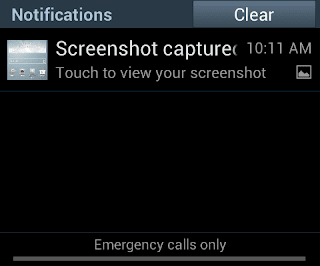
Thats it...On successful capture you will hear a capture sound and will see a white border animation in the screen.
To get the captured picture
Go to Gallery -> Screenshots
Or
Go to /storage/sdcard0/Pictures/Screenshots using any file manager.
Available link for download
Subscribe to:
Posts (Atom)