Sunday, December 25, 2016
How To Take Screenshot in Galaxy S3 Galaxy S4 and Galaxy Note 2
How To Take Screenshot in Galaxy S3 Galaxy S4 and Galaxy Note 2
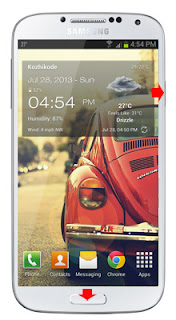
In this post i am included the simple two methods to take screenshot in Samsung Galaxy S2, Galaxy S4 and Galaxy Note 2. The methods includes the common key combination and the Palm swipe method.
How To Take Screenshot in Galaxy S3, Galaxy S4 and Galaxy Note 2 ?
Method 1 ( Key combo method )
1. Go to the desired screen you want to capture.
2. Now , simultaneously press and hold the Power and Home button for 2-3 seconds.
thats it..on success capture you will see Saving screenshot... notification with capture sound.
Method 2 ( Palm Swipe Method )
1. Go to Settings -> Motion ( Enable it if not enabled )
2. In Motion check Palm swipe to capture.
3. Now go to the desired screen you want to capture.
4. Finally Swipe your parm from right to left or left to right.
thats it... on success capture you will see a capturing effect on the screen with capture sound.
To get the captured picture Go to Gallery -> Screenshots Or Go to /storage/sdcard0/Pictures/Screenshots using any file manager.
Available link for download