Friday, October 7, 2016
Install CyanogenMod 11 Android 4 4 1 Official Nightly Using Latest CWM Recovery
Install CyanogenMod 11 Android 4 4 1 Official Nightly Using Latest CWM Recovery
After the stable CM 10.2 Android 4.3.1 release, Yesterday CyanogenMod Team released the Official CM11 Android 4.4 builds for the recent nexus device like Nexus 4, 5, 7, and 10 etc. Today the team made it available to many none nexus devices with the old nexus brother Galaxy Nexus. The CM11 latest nightly is based on the latest Android 4.4.1 build.
Just installed the cm11 ROM in my Galaxy S3 I9300, Touch is very smooth and gives an awesome performance. Tested WiFi,3G Data, Camera, YouTube Playback, Music playback in headphone and loudspeaker, Call, SMS etc. every thing works well.
Update:(10/02/2014)
CM11 M3 Build released with an updated version of the Trebuchet launcher based on Android 4.4 Launcher3 code.The update also include some user experience tweaks, the auto-start tweaks, some additional transparency support, and more.
Note:
I used the latest Clockworkmod recovery to flash the cm11 ROM as some users soft bricked their device flashing cm11 using TWRP and old CMW. So it is recommended to use latest Clockworkmod recovery to flash the CyanogenMod 11 build.
Disclaimer
Flashing custom ROM may brick device or void warranty ... I am not responsible for any damage do at your risk.
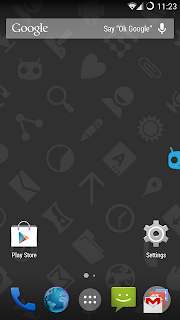
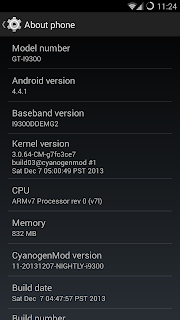
Must Note:
- Download the correct ROM zip for your device model
- Use Latest CWM Recovery ( flashing with other recovery may brick the device ) - How To Install Latest Clockworkmod recovery ?
- Make a Nandroid backup or manual backup and copy all data to pc or any external storage
- Your battery must be 50% or above
1. Download CM11 build for your device - Download
2. Download Official Gapps for CM11 - Download
3. Copy both files to sdcard
4. boot into clockworkmod recovery
5. In Order to perform a bug free installation perform all the operations below.
- Select Wipe data/Factory reset - yes
- Select Wipe cache partition - yes
- Go to Mounts and Storage and perform mount system, mount cache and mount data.
- Then Format System - yes
- Then Format cache - yes
- Then Format Data - yes
- Go back main menu of recovery again and go to Advanced-> Wipe Dalvik Cache - yes
6. Now Start Installation Steps
- Select install zip from sd card then choose zip from sdcard, find and locate the downloaded rom zip file and tap Yes to confirm the flashing process.
- After Install the ROM zip similarly install the Google Apps zip file.
7. After Completing all the installation do a wipe again
- Select Wipe data/Factory reset - yes
8. Now Reboot your device.
Thats ...it ...done ....
Just installed the cm11 ROM in my Galaxy S3 I9300, Touch is very smooth and gives an awesome performance. Tested WiFi,3G Data, Camera, YouTube Playback, Music playback in headphone and loudspeaker, Call, SMS etc. every thing works well.
Update:(10/02/2014)
CM11 M3 Build released with an updated version of the Trebuchet launcher based on Android 4.4 Launcher3 code.The update also include some user experience tweaks, the auto-start tweaks, some additional transparency support, and more.
Note:
I used the latest Clockworkmod recovery to flash the cm11 ROM as some users soft bricked their device flashing cm11 using TWRP and old CMW. So it is recommended to use latest Clockworkmod recovery to flash the CyanogenMod 11 build.
Disclaimer
Flashing custom ROM may brick device or void warranty ... I am not responsible for any damage do at your risk.
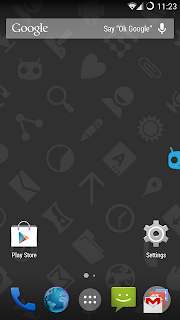
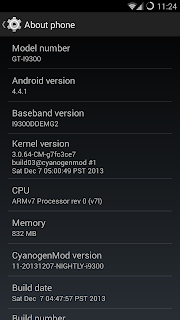
Install CyanogenMod 11 Official Android 4.4.1 Nightly Using Latest CWM Recovery
Must Note:
- Download the correct ROM zip for your device model
- Use Latest CWM Recovery ( flashing with other recovery may brick the device ) - How To Install Latest Clockworkmod recovery ?
- Make a Nandroid backup or manual backup and copy all data to pc or any external storage
- Your battery must be 50% or above
1. Download CM11 build for your device - Download
2. Download Official Gapps for CM11 - Download
3. Copy both files to sdcard
4. boot into clockworkmod recovery
5. In Order to perform a bug free installation perform all the operations below.
- Select Wipe data/Factory reset - yes
- Select Wipe cache partition - yes
- Go to Mounts and Storage and perform mount system, mount cache and mount data.
- Then Format System - yes
- Then Format cache - yes
- Then Format Data - yes
- Go back main menu of recovery again and go to Advanced-> Wipe Dalvik Cache - yes
6. Now Start Installation Steps
- Select install zip from sd card then choose zip from sdcard, find and locate the downloaded rom zip file and tap Yes to confirm the flashing process.
- After Install the ROM zip similarly install the Google Apps zip file.
7. After Completing all the installation do a wipe again
- Select Wipe data/Factory reset - yes
8. Now Reboot your device.
Thats ...it ...done ....
Available link for download