Friday, October 7, 2016
how to stop inappropriate search results on browser and apps
how to stop inappropriate search results on browser and apps
How to prevent search engines and video hosting sites to display inappropriate search results or videos .
Internet Safety for kids .

Technology is growing day by day . With every single day there is new technology arrived and improving in every field of life.As we all aware there are also side effect of modern technology along with huge benefits. Internet is the one of best innovation in this era. These days , Internet safety for the kids is known issue for the parents , especially for busy parents while they are out for work or childrens are out of sight and using internet . As internet is paying important role in the era of modern technology and has a major role in our daily routine and social life . No matter you are working , studying or socializing, internet is the main key of all these factors , apparently you cannot stop your childs being a part of this awesome technology . But at the end parents are concerning about displaying inappropriate , unwanted or graphic nudity in the shape of images or videos. The game changer and world no. 1 search engine company Google is very concerning about the family safety on internet. Google and YouTube Allow parents to set safety measures which is Perfective effort. Here are some useful settings to make sure maximum internet security for kids.
visit Google search preferences from your browser and turn on safe search and click save . This will allow Google Search Engine to block inappropriate videos and images in result.
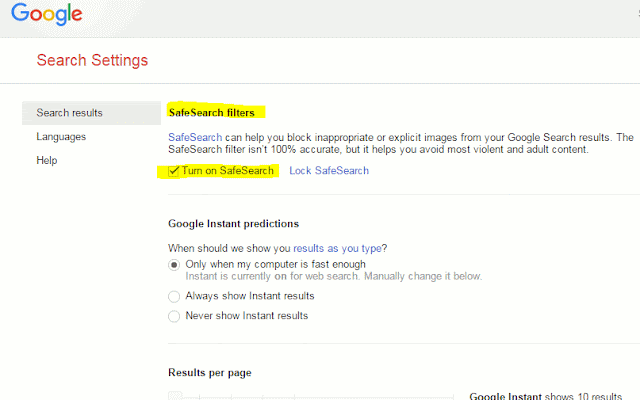
Same if you are user of Bing Search Engine you can also set privacy and measure of safety for children from Bing setting tab.
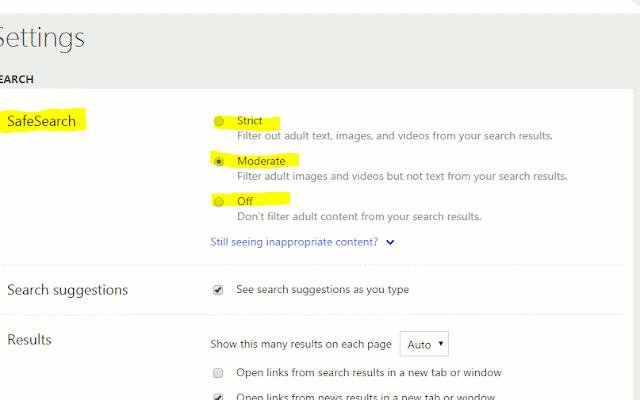
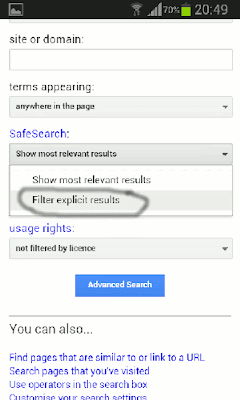
Now its time to create some barriers to YouTube to display inappropriate search result of videos.
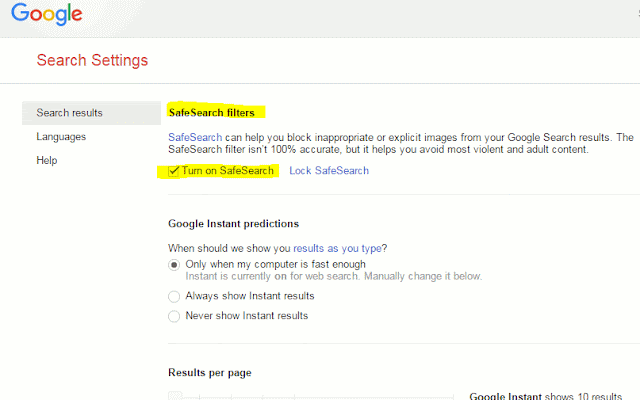
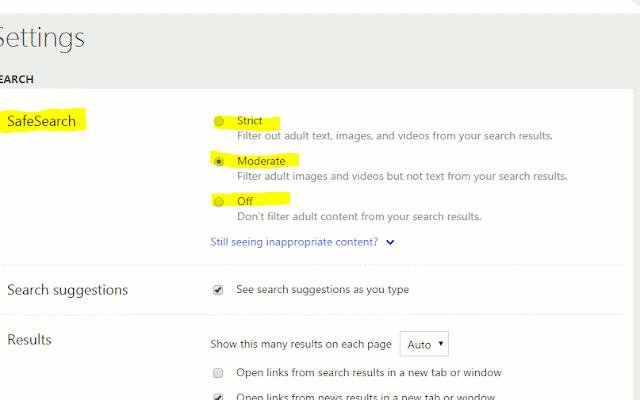
You can also use safe search filter by Google on smartphone and tablet browser .
On smartphone or tablet go to google.com .
5-6 tabs will be shown in bottom.
Click on setting , select search setting , select SafeSearch Filters and select filter explicit result as mark in image below.
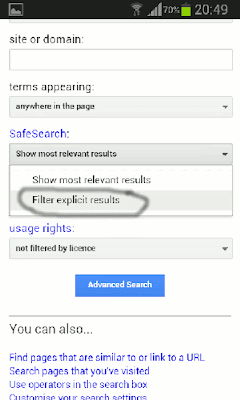
Go to YouTube homepage on browser.
Scroll down to bottom and you will find few options . Click on restricted mode and select yes or no and click on save . Reopen YouTube and you will not find any unsuitable videos on home page.
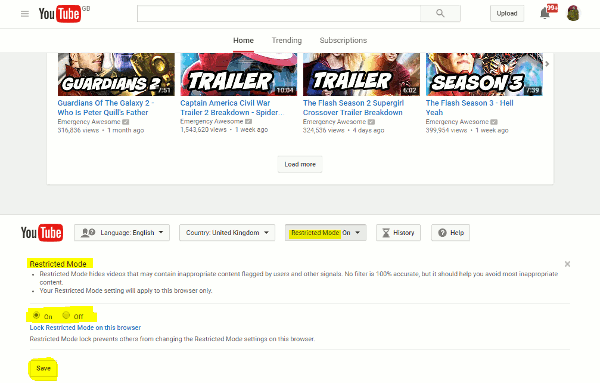
On smartphone or tablet go to YouTube App. Click on setting button and select settings.
Select General and go for Restricted Mode.
Tap button to turn on Restricted Mode and you are good to go .
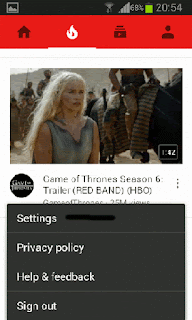
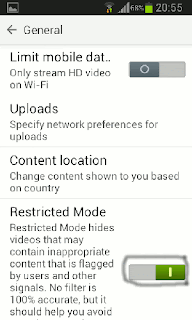
Disclaimer : The purpose of this post is to prepare the parents to meet the maximum security measures on internet . However these Techniques are not 100% satisfactory but work maximum.All the logo and images are property of Google and YouTube. Android Soldier does not claim any rights .
Available link for download