Showing posts with label remove. Show all posts
Showing posts with label remove. Show all posts
Sunday, March 19, 2017
How To Uninstall Remove APUS Launcher in Android
How To Uninstall Remove APUS Launcher in Android
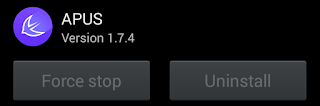 APUS Launcher holds the top position among Android third party launchers. Along with the Icon pack support it has built with some handy and useful features including APUS Mobile Search, APUS Radar, Smart Folder, Priority Apps, APUS Boost, etc.
APUS Launcher holds the top position among Android third party launchers. Along with the Icon pack support it has built with some handy and useful features including APUS Mobile Search, APUS Radar, Smart Folder, Priority Apps, APUS Boost, etc.Recently I tried APUS Launcher in my GS3 but, it wouldnt help me to keep using it even the mentioned features are available. When I try to uninstall the APUS Launcher It couldnt. In app manager Uninstall button was disabled. Then I noticed that I was activated the APUS in device administrators list to enable double tap screen lock. So deactivating the same will do the trick.
Follow the complete steps below.
Deactivate Apus Launcher in Device administrators
1. Go to Setting -> Security -> Device administrators
2. Tap on APUS and click Deactivate.
Or
1. Go to Setting -> Privacy -> Device administration -> Device administrators
2. Tap on APUS and click Deactivate.

Uninstall Apus Launcher
1. Go to Application Manager
2. Click on Apus Icon
3. In Apus App info page tap Clear defaults.
4. Finally, Tap on Uninstall
Thats it.
Available link for download
Tuesday, January 3, 2017
How To Sort Apps Grid Alphabetically in TouchWiz UI and Remove The Spaces in It
How To Sort Apps Grid Alphabetically in TouchWiz UI and Remove The Spaces in It

Even i am lover of Holo UI, i am started loving TouchWiz Nature UX from the day i got my Galaxy S3 with Android 4.1.2. The UI improved a lot from the old TouchWiz versions. The only option i miss from the Android stock launcher is the drag and drop uninstall.
Yesterday, when i was surfing through the XDA forum i noticed a thread which asks how to Sort Apps on Touchwiz App Drawer alphabetically. I dont know whether if its possible in the older TouchWiz versions, but it is possible in the current version which i have in my phone. So i just want to share the simple method to sort apps grid in TouchWiz alphabetically without any third party app.
How To Sort Apps Grid Alphabetically in TouchWiz UI and Remove The Spaces in It ?
1. Open the app by clicking Apps in the home screen.2. Click the left soft button and select View type.

3. In the popup dialog select Alphabetical list.

4. Now again click left soft button and select View type.
5. Finally,in the popup dialog select Alphabetical grid.

thats it... now check your TouchWiz app drawer grid it will be sorted in alphabetical order.
Available link for download
Subscribe to:
Posts (Atom)