Sunday, March 12, 2017
how to share your android phone screen
how to share your android phone screen
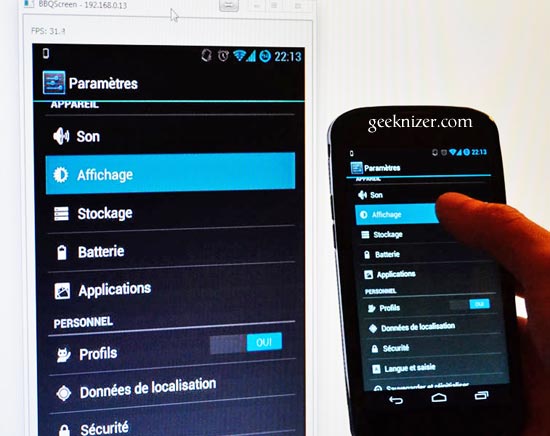
how to share your android phone screen

Have you ever wanted to share your Android screen with another device? I mean, have you ever wanted to show someone what’s happening on your device at the very second without dealing with cables or huge downloads? There are various methods to do so but the majority of them require you to have a rooted device, and rooting their device is just what not many users want. But now, we have an app that can easily let you share your screen with anyone who has access to the internet and a web browser – be it smartphones, tablets, PCs, or Macs. This app is named ScreenMeet and it’s the best way to share screens without any complications.
Is ScreenMeet Compatible With All Devices?
ScreenMeet is compatible with Android versions greater than Lollipop (5.0), Windows 32-bit and 64-bit and 64-bit Mac OSX.
Why Would You Want To Share Your Screen?
ScreenMeet’s official Google play description reads this app is useful for:
- Sales and Marketing professionals sharing presentation slides, websites, and mobile app demos
- Service and Account Management teams screen sharing e-learning, online training, and technical support
- Field Service Technicians to share change management orders with customers
- Mobile App Developers developers to screen share product updates with teams and clients
- Anyone to easily share camera photos, live videos, and drawings with their family and friends
How Does ScreenMeet Function?

ScreenMeet is super simple to use. Upon installing the app, you’ll have to sign up first. You get two options for this – either use your Google account or sign up through the traditional way i.e. using a name, a password, and an email address.
Once registered, you’ll get a link to share. Give this link to those with whom you want to share your screen. To make this link unique, it’ll have your name in it. Tell your people to visit that link using a browser on any device. Once they are there, tap on that big green start button at the bottom of the screen. Your screen is shared now with those who have that link open in their browser.

In terms of control, you can see how many people are viewing your screen, whichapplication to share, and enable password protection to secure the link. You can also pause the presentation if required.
ScreenMeet offers a trial period of 30 days, after which you’ll have to get a monthly subscription. In the trial period, you can share your screen with 50 peoples at once. There are two subscription models once the trial period is over. You can either choose your existing pack i.e limit of 50 viewers and sharing is limited to Android platform or go for the standard pack that offers options like 50 viewer limit, Android sharing, Windows sharing, Mac sharing, Dial-in bridge, and knock to join.
The best thing about ScreenMeet is that it doesn’t require any extra downloads and stuff. Just share the link you get after registering and you are good to go.
Do you often share your screen with others? What app do you use? Do you find ScreenMeet useful? Tell us in the comments below!
ScreenMeetProductivityFree
Available link for download