Monday, January 30, 2017
How to use Wifi Hotspot Android
How to use Wifi Hotspot Android
Hi, I am back friends. Today I am sharing interesting tutorial with you about wi-fi hotspot to use internet on your PC using Android Smartphone. If you have wifi enabled on your pc then you can use your android phone data connection to browse internet on your Laptop or Desktop. For this you need to follow simple step which I have shared in this post. You don’t need to download any software to use mobile phone data connection to browse internet on PC.
Note: This tutorial is only for Android Phone users.
Steps to enable Wifi hotspot on your android Smartphone.
1. Goto main menu of your android mobile then tap on settings.
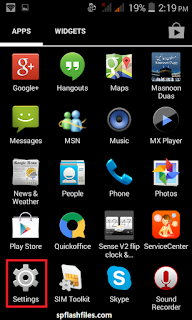
2. Tap “more” in settings.

3. Then open “Tethering & Portable Hotspot”.
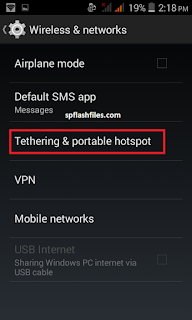
4. Now turn on “wifi hotspot”.
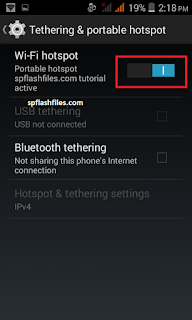
5. Tap on “set up Wifi Hotspot” to set wifi name and security key.
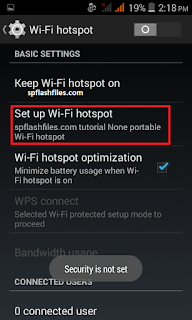
6. Here fill name of wifi you want to set and security key to protect wifi signal. If you don’t want to set security then select “none” from dropdown menu.
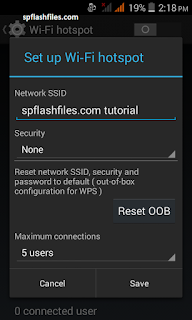
7. "Save" it to complete settings process.
8. Goto your pc notification bar Area and click on “network and sharing” to connect your pc to wifi Hotspot. In network sharing you will see your android phone wifi hotspot signal click on it to connect.
9. Now start browsing internet on your PC using your phone data connection through wifi hotspot
Thats all you have success fully enabled wifi hotspot on your android smartphone now anyone with security ( if you have set) can use your data connection using tethering or hotspot.
If you like this please share it with your friends. for feedback and help use comment box below. thanks for visiting stay blessed
Available link for download